Wie können wir helfen?
-
BASIC TIPS
- Add a firewall
- Add/Remove Software
- Arrange the panel applets and display
- Assign static IP Address via static DHPC
- Audacity - Record your audio
- Back-up the memory card
- Calculator
- Change Appearance Settings
- Change background
- Change default password
- Change Folder Icon Size
- Change splash screen
- Change the access control of files
- Change the default Browser
- Changing default username
- Check the network connection
- Clean up the memory card
- Compress and decompress command
- Compress multiple files and decompress it
- Copy a file to Raspberry Pi from Raspberry Pi with scp
- Copy memory card from image file
- Create a new user account
- Create a short cut for programs
- Create custom presentation with Pi Presents
- Create new panel
- Custom background image for desktop
- Delete a File and recover it from Trash
- Display image with the Image Viewer by default
- Edit images with Mirage
- Edit Main Menu
- Fan-Art as a wallpaper
- File transfer with the Total Commander
- Find a specific file by using File Manager
- GIMP change image
- Google Chrome - Add shortcut of website
- Google Chrome - Change Background
- How does apt-get work
- How to add more gadgets to the top bar
- How to change the color of your terminal
- How to change your localisation settings
- How to install an apt-package?
- How to require user login at boot
- How to set static IP address
- How to update the database packages to the latest versions
- How to update your Raspberry Pi
- How to upgrade the packages to the latest versions
- Information of standard directories in Linux
- Install a software as a Linux package
- Install the Operating System with NOOBS
- Install the Operating System without NOOBS
- LibreOffice dokumentation
- LibreOffice Draw
- LibreOffice overview
- Listing nearby wireless network
- Memory usage Analysis with Filelight
- Mouse and Keyboard Settings
- Mozilla Firefox - Add Top Site
- NextCloud - ABIOLA Cloud
- Organizing the Desktop
- Play video and music
- PuTTY Session
- Raspberry Main Menu
- Raspberry Pi Beginner´s Guide
- Raspberry Pi Desktop
- Raspberry Pi Emulator for Windows
- Recover lost password
- Rename a folder and file
- Save CPU temperature to file
- Set the display format of clock and date
- Setting ABIOLA Monitor 18 "
- Setup an On-Screen Keyboard
- Setup Raspbmc Media Center
- Setup the Printer
- Show free space
- Show hidden files
- Show the File properties
- Slide show in full screen mode
- Take screenshots
- Text editors for configuration files
- The basic Linux commands in detail
- The official Raspberry PI guide for beginners
- The Superuser root
- Usage of Calendar
- Usage of Raspberry Pi Configuration Tool
- Use ASCII-ART
- Use Gmail in Claws Mail
- Use Pi Presents for Presentation
- Use the File Manager with the root rights
- Useful terminal commands
- Using the File Manager
- VLC Media Player
- Which chips are installed on the board?
- Wi-Fi Connectivity Settings
- Searching for pattern in file or dir
- Who are you login as?
- Show this month's calender
- Difference between Wi-Fi and WLAN
- How can I use WLAN with a cell phone?
- What is FTP?
- How can I set up my own WLAN with a cell phone?
- FileZilla - Copy a file to FTP server
- How can I query FTP data?
- How can I set up an FTP location?
- LibreOffice Writer - Create a basic template
- Thunderbird - Set up Gmail account
- 7-ZIP - Compress and extract
- VLC Media Player - Add a subtitle into your video
- Sound Converter - Convert audio format
- Handbrake - Crop video at specific time interval
- OpenShot - How to merge two videos?
- SD Card Copier - Copy your image
- How to connect WiFi
- Terminal shortcut
- Recording your Desktop
- How to give a permission?
- Start SlideShow automatically
- mount command
- Show processes as a tree
- Download a file from a domain
- Usage of Ip commands
- Change the file ownership
- Show disk partitions and sizes
- Show target mount point for all filesystems
- Show disk usage
- Show free and used space
- WinRAR – extract rar file using command line
- Shows a memory usage map of processes
- Show all running processes
- Kill a process under a given ID
- Show a snapshot of active processes
- Get DNS information for domain
- Get whois information for domains
- Ping host and output results
- Usage of yum command
- Compress a file with the .gz extension
- Create a tar archieved file
- Show current uptime
- find command
- Display information about user
- Show current date and time
- Show hostname
- Show system information
- Output the contents of the file
- Create a text file
- Move a file
- Copy operations
- Show the current directory
- Close the terminal
- Delete file and folder
- Create a folder from terminal
- Change the directory with command
- How to list files?
- How to clear terminal window
- Show the history of terminal commands
- Show help options on the terminal
- Re-set or disable sleep time
- How to remove a program completely?
- What is Snapcraft?
- How to set a new key combination to take screenhot?
- What is Flatpak?
- Cool Shortcut - How Do I Copy Commands to Terminal Window?
- Network Traffic Monitor - vnstat
- Activate the numeric keypad
- Producing the graphical images for network traffic
- Windows Raspberry Control
- The right start
- Translate web pages into other languages
- Course Topic Numbering and Error Message
- Alle Artikel anzeigen ( 153 ) Artikel zusammenklappen
-
- Add/Remove Software
- Change Appearance Settings
- Change splash screen
- Change the access control of files
- Change the default Browser
- Clean up the memory card
- Edit images with Mirage
- Edit Main Menu
- How to add more gadgets to the top bar
- How to change your localisation settings
- How to require user login at boot
- How to update your Raspberry Pi
- Information of standard directories in Linux
- Mouse and Keyboard Settings
- Save CPU temperature to file
- Set the display format of clock and date
- Setup the Printer
- Show free space
- The Superuser root
- Usage of Raspberry Pi Configuration Tool
- Use the File Manager with the root rights
- Which chips are installed on the board?
- Start SlideShow automatically
- Re-set or disable sleep time
- How to remove a program completely?
- What is Snapcraft?
- How to set a new key combination to take screenhot?
- What is Flatpak?
- Producing the graphical images for network traffic
- Alle Artikel anzeigen ( 14 ) Artikel zusammenklappen
-
- Activate the numeric keypad
- Arrange the panel applets and display
- Calculator
- Change background
- Change Folder Icon Size
- Compress multiple files and decompress it
- Create a short cut for programs
- Create custom presentation with Pi Presents
- Create new panel
- Custom background image for desktop
- Delete a File and recover it from Trash
- Display image with the Image Viewer by default
- Fan-Art as a wallpaper
- Find a specific file by using File Manager
- Organizing the Desktop
- Play video and music
- Raspberry Main Menu
- Raspberry Pi Desktop
- Rename a folder and file
- Setup an On-Screen Keyboard
- Setup Raspbmc Media Center
- Show hidden files
- Show the File properties
- Slide show in full screen mode
- Take screenshots
- Text editors for configuration files
- Usage of Calendar
- Use ASCII-ART
- Use Gmail in Claws Mail
- Use Pi Presents for Presentation
- Using the File Manager
- VLC Media Player
- Recording your Desktop
- Alle Artikel anzeigen ( 18 ) Artikel zusammenklappen
-
- Add a firewall
- Back-up the memory card
- Change default password
- Changing default username
- Copy memory card from image file
- Create a new user account
- How does apt-get work
- How to install an apt-package?
- How to update the database packages to the latest versions
- How to upgrade the packages to the latest versions
- Install a software via Synaptic
- Install the Operating System with NOOBS
- Install the Operating System without NOOBS
- Memory usage Analysis with Filelight
- Raspberry Pi Emulator for Windows
- Recover lost password
- Setting ABIOLA Monitor 18 "
- The basic Linux commands in detail
- Update the operating system in the Raspberry Pi
- Who are you login as?
- Show this month's calender
- Show processes as a tree
- Shows a memory usage map of processes
- Show all running processes
- Kill a process under a given ID
- Show a snapshot of active processes
- Show current uptime
- Display information about user
- Show current date and time
- Show hostname
- Show system information
- Alle Artikel anzeigen ( 16 ) Artikel zusammenklappen
-
- Compress and decompress command
- Copy a file to Raspberry Pi from Raspberry Pi with scp
- How to change the color of your terminal
- Install a software as a Linux package
- Useful terminal commands
- Searching for pattern in file or dir
- Terminal shortcut
- How to give a permission?
- mount command
- Change the file ownership
- Show disk partitions and sizes
- Show target mount point for all filesystems
- Show disk usage
- Show free and used space
- Usage of yum command
- Compress a file with the .gz extension
- Create a tar archieved file
- find command
- Output the contents of the file
- Create a text file
- Move a file
- Copy operations
- Show the current directory
- Close the terminal
- Delete file and folder
- Create a folder from terminal
- Change the directory with command
- How to list files?
- How to clear terminal window
- Show the history of terminal commands
- Show help options on the terminal
- Cool Shortcut - How Do I Copy Commands to Terminal Window?
- Alle Artikel anzeigen ( 17 ) Artikel zusammenklappen
-
- Assign static IP Address via static DHPC
- Check the network connection
- How to set static IP address
- Listing nearby wireless network
- Wi-Fi Connectivity Settings
- Difference between Wi-Fi and WLAN
- How can I use WLAN with a cell phone?
- What is FTP?
- How can I set up my own WLAN with a cell phone?
- How can I query FTP data?
- How can I set up an FTP location?
- How to connect WiFi
- Download a file from a domain
- Usage of Ip commands
- Get DNS information for domain
- Get whois information for domains
- Ping host and output results
- Alle Artikel anzeigen ( 2 ) Artikel zusammenklappen
-
- Audacity - Record your audio
- File transfer with the Total Commander
- GIMP change image
- Google Chrome - Add shortcut of website
- Google Chrome - Change Background
- LibreOffice Draw
- LibreOffice overview
- Mozilla Firefox - Add Top Site
- NextCloud - ABIOLA Cloud
- PuTTY Session
- FileZilla - Copy a file to FTP server
- LibreOffice Writer - Create a basic template
- Thunderbird - Set up Gmail account
- 7-ZIP - Compress and extract
- VLC Media Player - Add a subtitle into your video
- Sound Converter - Convert audio format
- Handbrake - Crop video at specific time interval
- OpenShot - How to merge two videos?
- SD Card Copier - Copy your image
- WinRAR – extract rar file using command line
- How can you access the second Raspberry from one Raspberry using the TeamViewer?
- Network Traffic Monitor - vnstat
- Windows Raspberry Control
- The right start
- Translate web pages into other languages
- Course Topic Numbering and Error Message
- Alle Artikel anzeigen ( 11 ) Artikel zusammenklappen
-
ADVANCED TIPS
- Active and passive cooling
- How to setup VNC
- Install Samba Server
- Python - and & or
- Python - Boolean "true" and "false"
- Python - First Program
- Python - for loop
- Python - Functions with parameter
- Python - Functions with return value
- Python - Number variables
- Python - String variables
- Python - while loop
- Show server status with htop
- The individual connections in detail
- What to consider for SD card?
- How to use Fans?
- Show USB devices
- Show PCI devices
- List information about hardware configuration
- Display information about the CPU architecture
- Alle Artikel anzeigen ( 5 ) Artikel zusammenklappen
-
- Diese Artikel erscheinen demnächst
-
- Diese Artikel erscheinen demnächst
-
LIBRARY
- Aduino
- Apache
- Arduino
- Audacity
- Calibre
- Claws Mail
- digiKam
- Empathy
- FileLight
- FileZilla
- Firefox
- Flameshot
- GIMP
- Google Chrome
- GParted
- Gtypist
- Handbrake
- HomeBank
- KeePass 2
- Kicad
- Kodi
- LibreCAD
- LibreOffice
- LibreOffice dokumentation
- Midnight Commander
- MyPaint
- OpenOffice
- OpenShot
- Opera
- PuTTY
- Raspberry Pi Beginner´s Guide
- Rhythmbox
- Scribus
- SD Card Copier
- Send Anywhere
- Simplenote
- Skype
- SoundConverter
- Streamlink
- Synaptic Package Manager
- TeamViewer
- Thunderbird
- VLC Media Player
- What does RASP-library mean?
- WinRar
- Wordpress
- XMind
- XnView MP
- XPDF
- Anydesk
- Bluefish Text
- Filemail
- Gedit
- GNU Emacs
- Fslint
- Inkscape
- Flareget
- Dolphin
- Krita
- Liferea
- Anbox
- Neofetch
- Converseen
- Atril
- GDebi
- GNOME Boxes
- Fslint
- Filemail
- Bluefish
- Gedit
- GNU Emacs
- Meld
- Task Coach
- Zim
- FontForge
- Ardour
- Conky
- Gufw
- Tox
- QCAD
- Pidgin
- CopyQ
- Tux Math
- KMyMoney
- KWordQuiz
- KStars
- Childsplay
- Kanagram
- Scratch
- GeoGebra
- GCompris
- Skrooge
- Grisbi
- GNU Cash
- Dropbox
- Stellarium
- KTouch
- Kalzium
- Freeplane
- Step
- Fritzing
- Kbruch
- Telegram
- KAlgebra
- Anki
- SMPlayer
- Tux Paint
- Ktuberling
- Blender
- Minitube
- Wavemon
- Speedtest CLI
- Kig
- Marble
- Parley
- Cura
- QtQR
- Qalculate
- ClamTk
- Gbrainy
- Font Manager
- Playonlinux
- Konversation
- KDE Connect
- Minitube
- Krusader
- SimpleScreenRecorder
- Sigil
- Wammu
- BleachBit
- Baobab
- KeePass 2
- FreeCAD
- FreeCAD
- Remmina
- Remmina
- KGet
- KGet
- Memcached
- Memcached
- MuseScore
- MuseScore
- Brave Browser
- Mutiger Browser
- Figma
- Figma
- Visual Studio Code
- vokoscreenNG
- Cairo Dock
- Thonny
- Samba
- Motion
- Skanlite
- Fortune
- eSpeak
- DOSbox
- XSANE
- MATE
- XChat
- Alle Artikel anzeigen ( 144 ) Artikel zusammenklappen
-
- Calibre
- Claws Mail
- Gtypist
- HomeBank
- LibreOffice
- OpenOffice
- Scribus
- Simplenote
- XMind
- XPDF
- KMyMoney
- Skrooge
- Grisbi
- GNU Cash
- Dropbox
- Freeplane
- Alle Artikel anzeigen ( 1 ) Artikel zusammenklappen
-
- Empathy
- Firefox
- Google Chrome
- Opera
- Send Anywhere
- Skype
- TeamViewer
- Thunderbird
- Wordpress
- Filemail
- Tox
- Pidgin
- Telegram
- Konversation
- Brave Browser
- Mutiger Browser
- Alle Artikel anzeigen ( 1 ) Artikel zusammenklappen
-
- FileLight
- FileZilla
- Flameshot
- KeePass 2
- Midnight Commander
- SD Card Copier
- Synaptic Package Manager
- Thunderbird
- WinRar
- Filemail
- Fslint
- Flareget
- Dolphin
- Liferea
- Anbox
- Neofetch
- Converseen
- Atril
- GDebi
- GNOME Boxes
- Fslint
- Bluefish
- Gedit
- GNU Emacs
- Meld
- Task Coach
- Zim
- Conky
- Gufw
- CopyQ
- Wavemon
- Speedtest CLI
- ClamTk
- Font Manager
- Krusader
- SimpleScreenRecorder
- Sigil
- Wammu
- BleachBit
- Baobab
- KeePass 2
- Remmina
- Remmina
- KGet
- KGet
- MuseScore
- MuseScore
- Visual Studio Code
- vokoscreenNG
- Cairo Dock
- Thonny
- Samba
- Skanlite
- Fortune
- eSpeak
- DOSbox
- XSANE
- MATE
- XChat
- Alle Artikel anzeigen ( 44 ) Artikel zusammenklappen
-
ORGANISATION
-
- Diese Artikel erscheinen demnächst
-
- Diese Artikel erscheinen demnächst
-
- Diese Artikel erscheinen demnächst
-
- Diese Artikel erscheinen demnächst
-
< Alle Themen
Print
Use Gmail in Claws Mail
Posted
Updated
Byadmin87471
no-075 au-03
Claws Mail
Claws Mail is a particularly slim, but also comfortable email program that copes with the limited resources of the Raspberry Pi.
Claws Mail Setup Wizard
Please follow bellow instruction to setup your Gmail address with Claws Mail Setup Wizard.
WARNING
You must make some modifications on your Gmail account before start Setup Wizard
- On your computer, open Gmail. In the top right, click Settings and all settings. Click the Forwarding and POP/IMAP tab.
- In the “POP download” section, select Enable POP for all mail or Enable POP for mail that arrives from now on.
- At the bottom of the page, click Save Changes.
Allow less secure apps access
- Go to the Less secure app access section of your Google Account. You might need to sign in.
- Turn Allow less secure apps ON.
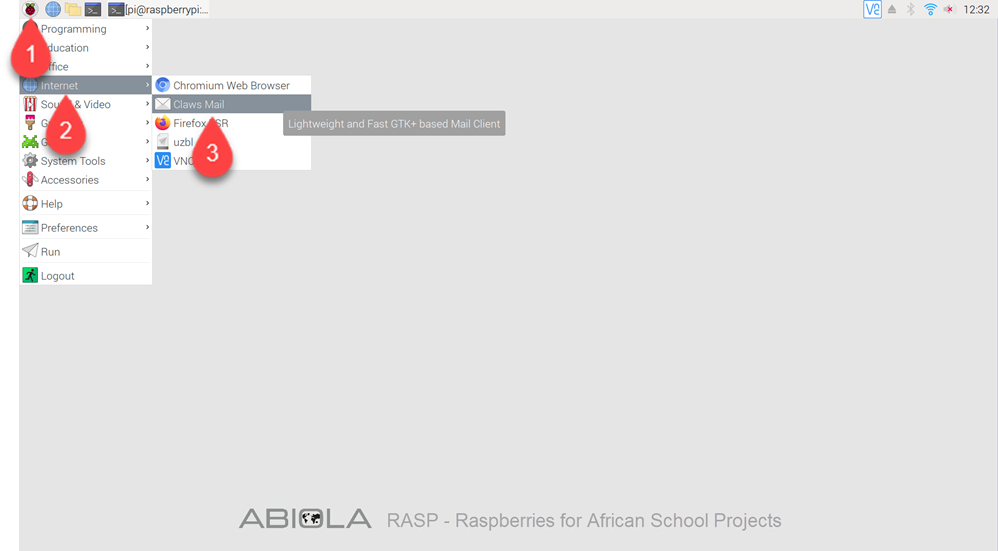
- Click here to open Applications Menu
- Click Internet
- Click Claws Mail
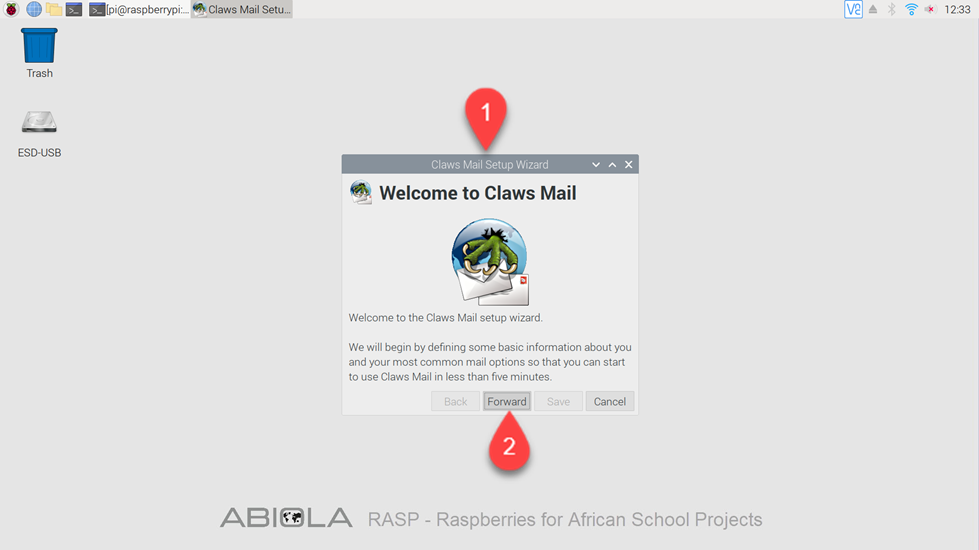
- It is Claws Mail Setup Wizard
- Click Forward to continue

- Type your name
- Type your Gmail address
- You can type your organization’s name but it is not necessary.
- Click Forward to continue
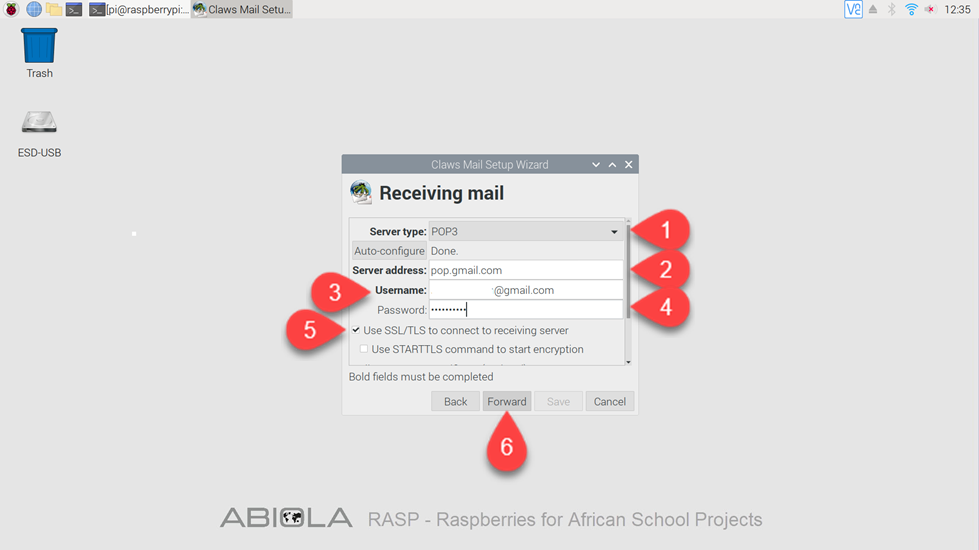
- Server Type: POP3
- Server address: pop.gmail.com
- Username is your full Gmail address.
- Type your Gmail password.
- Tick “Use SSL/TLS to connect to receiving server”
- Click Forward to continue
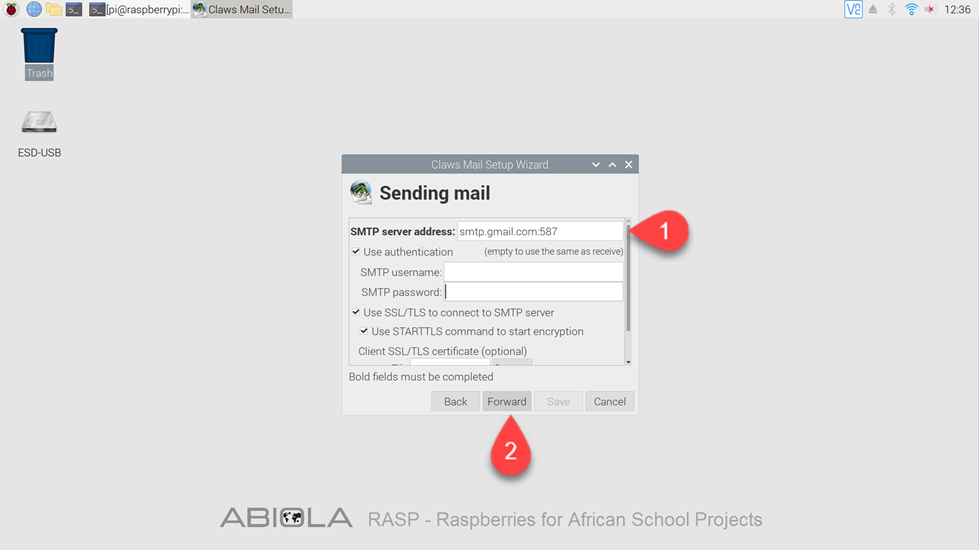
- SMTP server address: smtp.gmail.com:587
- Click Forward to continue
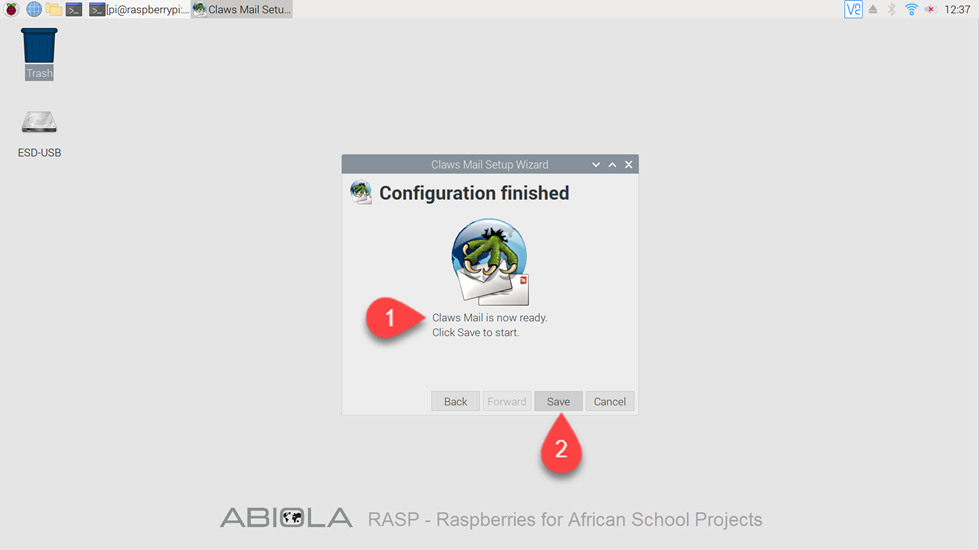
- Claws mail is now ready for your Gmail account
- Click Save to start
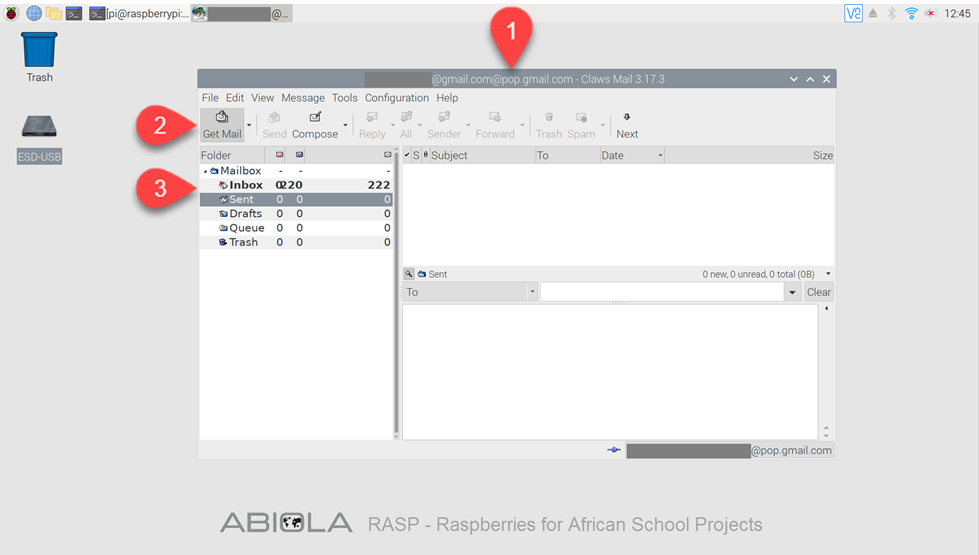
- Its is the GUI of Claws Mail.
- To get your mail from Gmail, click Get Mail.
- You can see your mail in Inbox
See also article in the RASP Library.
Inhaltsverzeichnis
